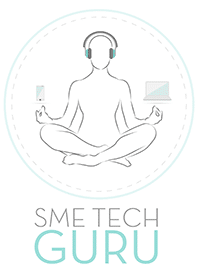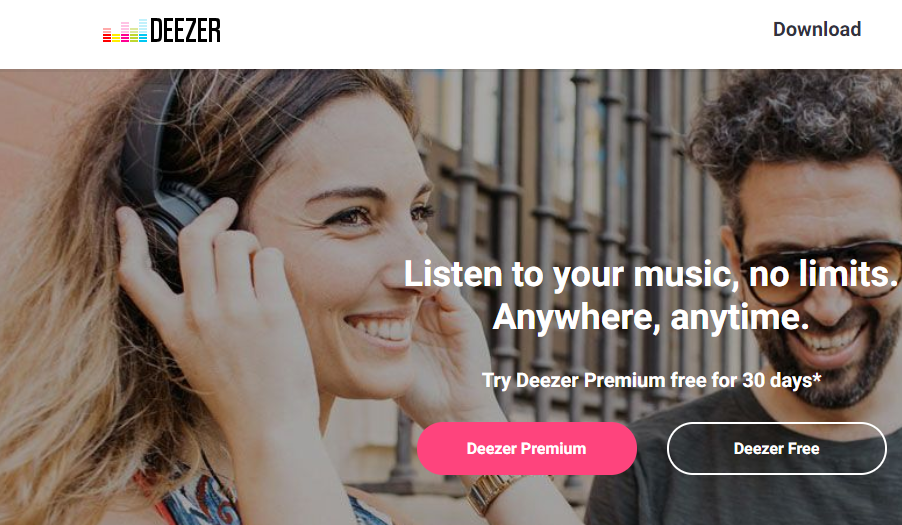1) Rediscover your ‘Just Heard’
Turn back time with ‘Just Heard’ and find recent tunes to add to your playlist or favorites. This compilation automatically brings together the last 100 tracks you’ve been listening to and is found in your playlist library under ‘J’ when viewing alphabetically.
2) Send a Song Gram
If you love sharing music with friends and loved ones, send your most recently played tracks through iMessage. Simply open your Messages on your iPhone, select the Deezer icon and the track name to automatically share a link to the song. Your friends can listen to the first 30 seconds, without even having to sign into Deezer!
3) Magic Time
Deezer’s special ‘magic pen’ icon makes it easy for you to edit all your personal playlists. Whether you want to rename your playlist, add a description, a picture or change the order of tracks – just select the pen icon on the far right-hand corner of your selected playlist. You can even change your playlists to private, so that no one will discover your guilty pleasure tracks.
4) Take a Shortcut
“Siri, Play My Flow!” With this simple voice command, your iPhone will instantly start playing your own personal soundtrack, Flow. You can also ask Siri to play your favorite tracks or shuffle your music. To activate, add Deezer as a Siri Shortcut in settings.
5) Now or Later
If your Flow Tab’s ‘Inspired By’ or ‘Discover’ mix is music to your ears, then save it and play it for next time by adding the mix to your existing or new playlist by selecting “add to playlist” within your Flow Tab.
6) Get musically organized
Ideal for the music fans that find comfort in structure and order, you can easily alphabetize your personal and added playlists by tracks, albums, artists. You can also organize by playlists you’ve listened to the most, favorites and recently played and updated.
7) Do the Shuffle
Surprise yourself and select ‘shuffle my music’ to hear a mix of songs from your personal library. The shuffle feature can be found under “My Music” and paying subscribers can listen to shuffled songs in offline mode. If you’re curious to know what’s coming up, take a sneak peek of upcoming tracks found in your queue.
8) Chromecast your tunes
Give your headphones a break and listen to your tunes through your TV or speaker with Chromecast. Simply plug in your Google Chromecast, connect to WiFi and stream your music to all your other devices.
9) Night Pause
Settle down for a good night’s rest with a ‘sleep timer’ to automatically stop any track from playing and put your music to bed. Once you select your desired playlist, go to your audio settings and select the hours or minutes that you would like your music to enter sleep mode. This feature can be activated in ‘Deezer Labs*’ in your settings.
10) Quality Listening
Choose the music quality that best suits your preference and data allowance. Select from four options: ‘compact’ to adjust audio quality and reduce data usage, ‘balanced’ for a more improved audio quality when connected to WiFi, ‘better’ for the best audio quality, or ‘custom’ to individually select how you want to download and stream.
11) Sing-along Lyrics
If you fancy your own karaoke session, use the lyrics feature to follow along to the beat of your chosen song. Just select the ‘microphone’ icon on the track cover or the three dot icon above the play button and select ‘play with lyrics’. Deezer will highlight the lyrics in real time so you can keep up and sing-along.
* Bonus! – Be the first with Deezer Labs
For music fans that want to be the first to try new features, check out Deezer Labs in settings and discover new experimental and beta features before anyone else.