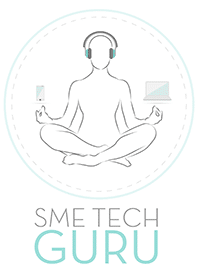There’s nothing worse than realising that you have lost valuable data on your smartphone because you didn’t back it up. Alcatel offers some quick tips on how you can effectively recover your information should something happen to your phone.
Backing up to your Google account
You can easily back most of your data up to your Google account in the cloud. This includes your app data (like game saves), calendar, browser, contacts, mail, photos, and music. You can also back up account settings such as WiFi passwords.
To enable Android’s built-in backup feature, go into Settings > Backup and reset and check ‘Back up my data’ as well as ‘Automatic restore’. This will keep an automatic backup of your Android data and settings in the cloud. To restore the data, simpy sign in with your Google account. Automatic backups will occur when your smartphone is connected to a Wi-Fi network and USB power.
Backing up to PC using a cable
You can also plug your Android smartphone into your computer with a USB cable and manually copy the files over to your hard drive. Your smartphone will show up on your computer as an external hard drive and you’ll be able to drag and drop files onto your PC’s storage. Mac users will need to download the Android File Transfer tool – available here: https://www.android.com/filetransfer/
Backup apps
You’ll also find many great backup utilities in the app store – here are some examples:
Easy Backup & Restore makes it easy to backup and restore apps, SMS, MMS, call log, calendar, bookmarks, dictionary and contacts found on your Android phone.
Dropbox is a great option if you have a lot of documents, photos, and media files that you want to use across multiple devices. It lets you sync your data and files across all your tablets, PCs and smartphones.