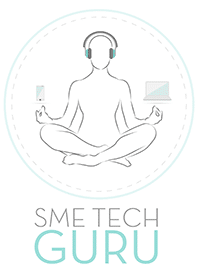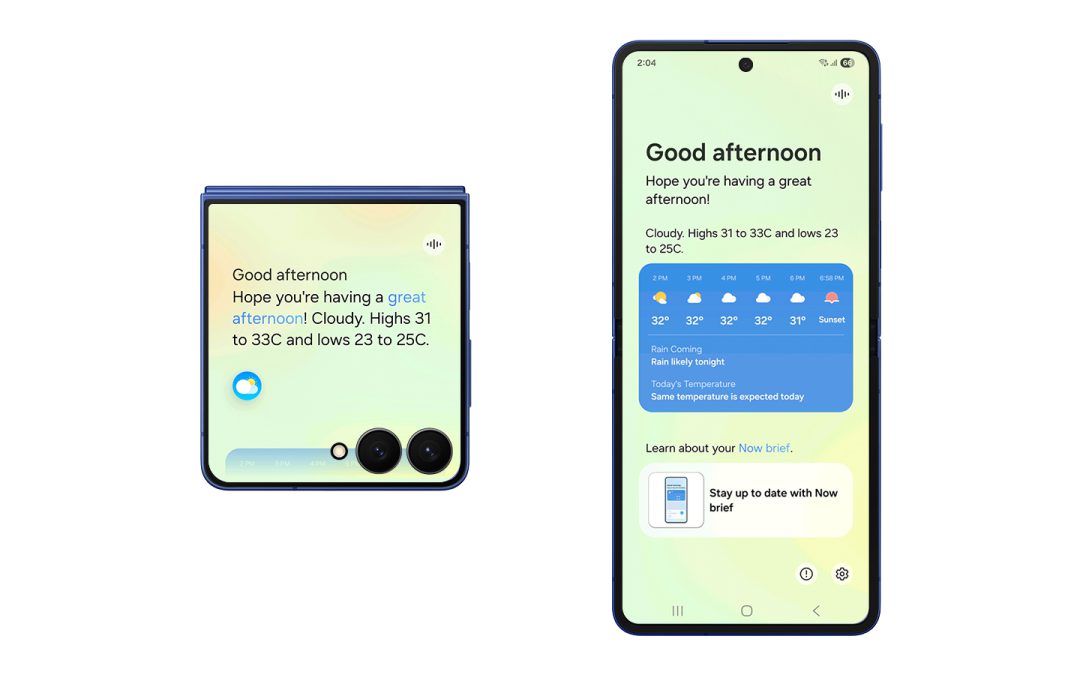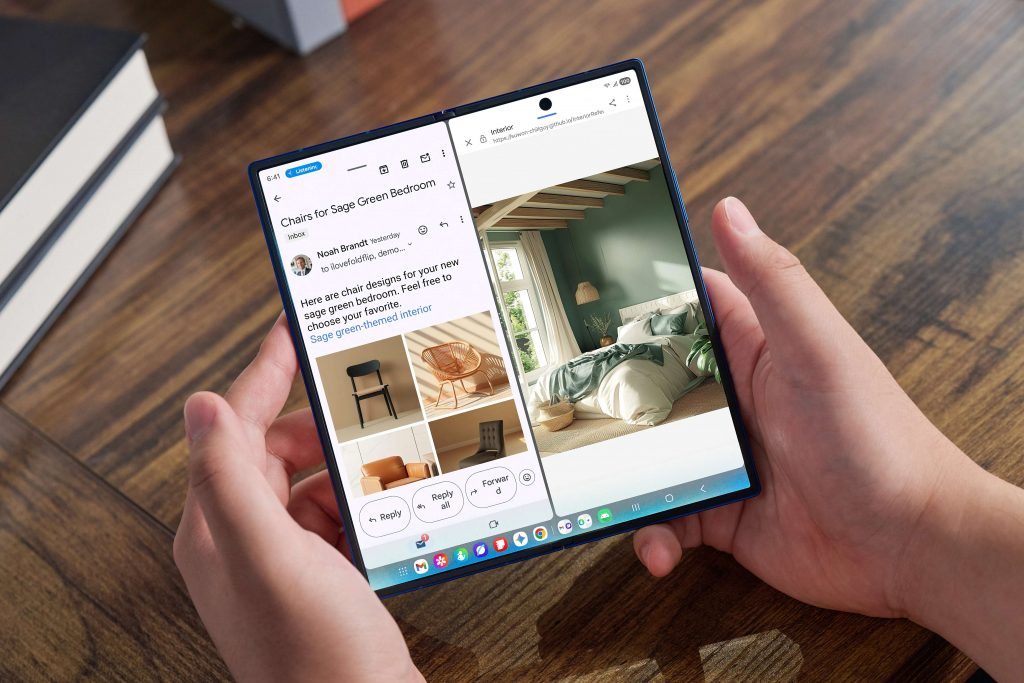Samsung’s One UI 8 (based on Android 16) is now rolling out across the Galaxy ecosystem, and it’s more than just a fresh coat of paint. It’s packed with hidden settings, AI‑powered tools, and productivity tweaks that make your Galaxy device smarter and more personal.
Here are our top tips and tricks to help you unlock the full potential of One UI 8.
1. Edge Panels – Your Hidden Multitasking Weapon
- What it is: A swipe‑out sidebar that gives you instant access to apps, contacts, and tools.
- Why it matters: Instead of digging through your app drawer, you can launch your most‑used apps or even use AI Select (the upgraded Smart Select) to grab text or images from your screen.
- How to enable: Go to Settings > Display > Edge Panels and toggle it on.
2. One‑Handed Mode for Big Screens
- What it is: Shrinks the display down so you can reach everything with your thumb.
- Why it matters: Perfect for Galaxy S25 Ultra or Z Fold users who don’t always have two hands free.
- How to enable: Settings > Advanced Features > One‑handed mode.
3. AI‑Powered Gallery Tools
- Generative Edit: Remove unwanted objects or people from photos.
- Portrait Studio: Turn selfies into stylised portraits or avatars.
- Instant Slow‑mo: Long‑press any video to generate smooth slow motion.
- Audio Eraser: Strip out background noise from videos. These tools are now baked directly into the Gallery app — no third‑party apps needed.
4. Smarter Split‑Screen Multitasking
- What’s new: One UI 8 introduces a 90:10 split option, letting you keep one app dominant while another runs in a slim sidebar.
- Use case: Keep YouTube or Teams open while quickly replying to WhatsApp without breaking focus.
5. Lock Screen Personalisation
- Dynamic Wallpapers: Rotate through AI‑curated wallpapers daily.
- Custom Clock Styles: Adjust size, font, and placement of your lock screen clock.
- Widgets on Lock Screen: Add weather, calendar, or music controls without unlocking.
6. Enhanced Privacy Dashboard
- What it is: A central hub showing which apps accessed your camera, mic, or location.
- Why it matters: Transparency and control — revoke permissions instantly if something looks off.
- How to access: Settings > Security & Privacy > Privacy Dashboard.
7. Bixby Text Call (Now Smarter with AI)
- What it is: Bixby answers calls for you, transcribes the caller’s words, and lets you type a reply that’s read aloud.
- Why it matters: Great for noisy environments or when you can’t talk.
- New in One UI 8: AI makes the voice sound more natural and context‑aware.
8. Battery & Performance Optimisation
- Adaptive Battery+: Learns your usage patterns and prioritises power for your most‑used apps.
- Performance Profiles: Switch between “Light,” “Balanced,” and “Max” modes depending on whether you’re gaming, working, or just browsing.
SME Tech Guru Take
One UI 8 is Samsung’s most AI‑infused, user‑friendly skin yet. From smarter photo editing to productivity hacks like Edge Panels and split‑screen tweaks, it’s designed to make your Galaxy device feel more personal and powerful.
This is the first in our One UI 8 series, where we’ll dive deeper into hidden AI features, productivity hacks, and how to customise your Galaxy for work and play in South Africa.