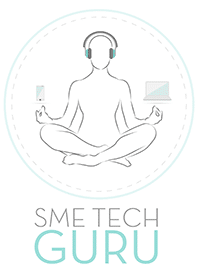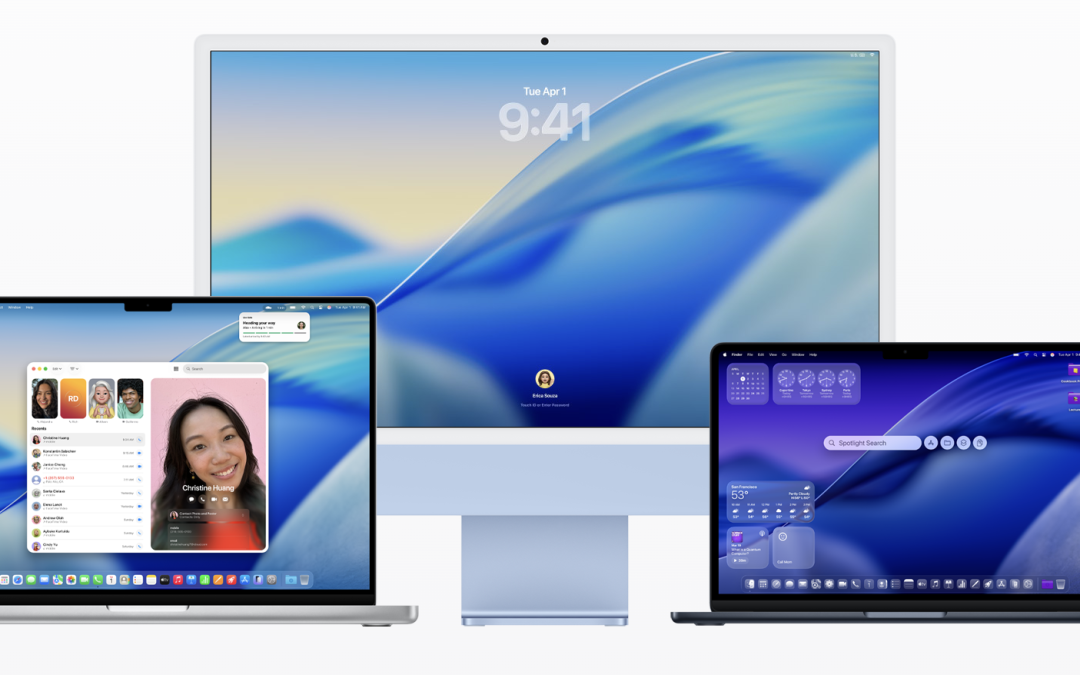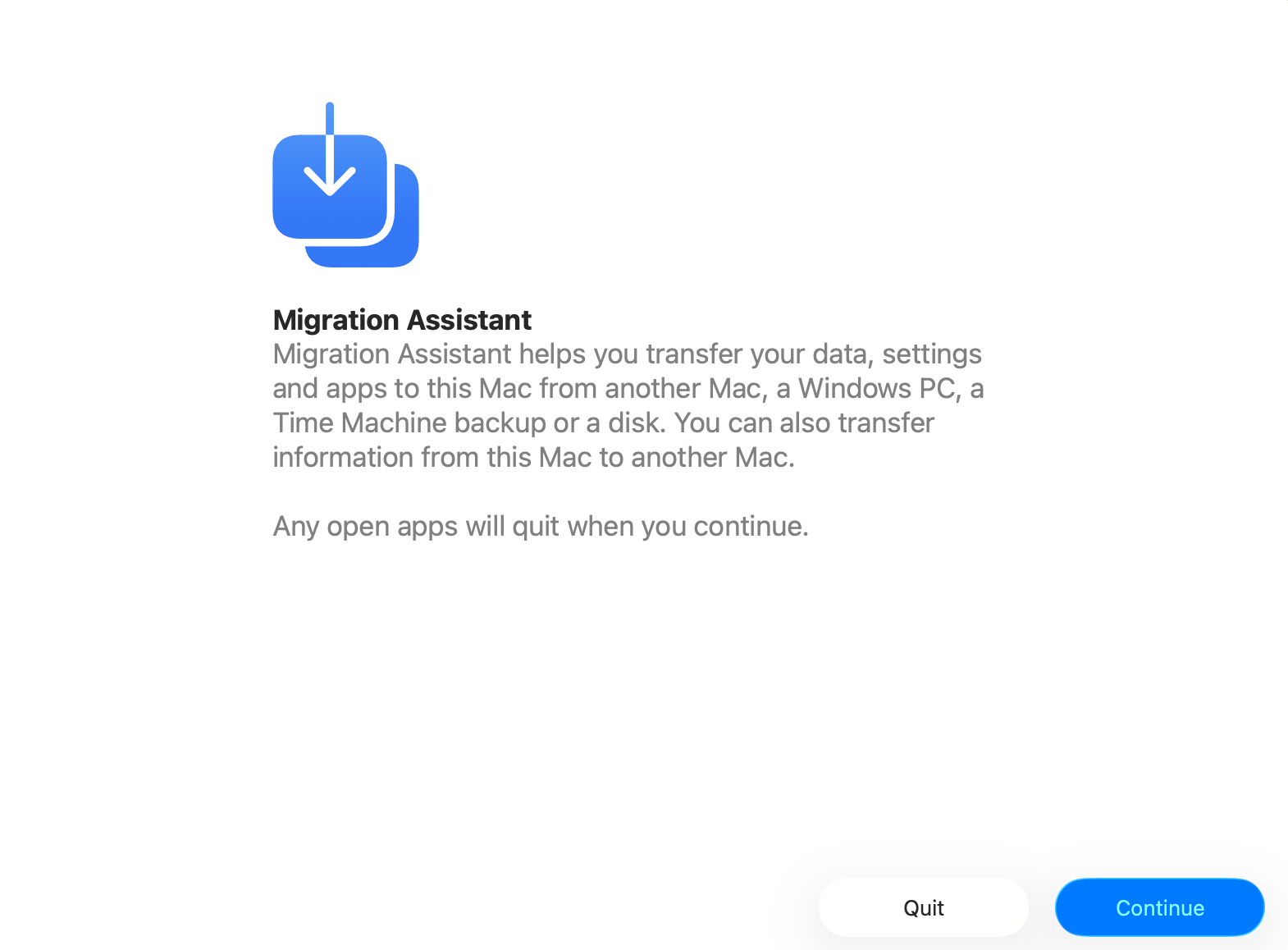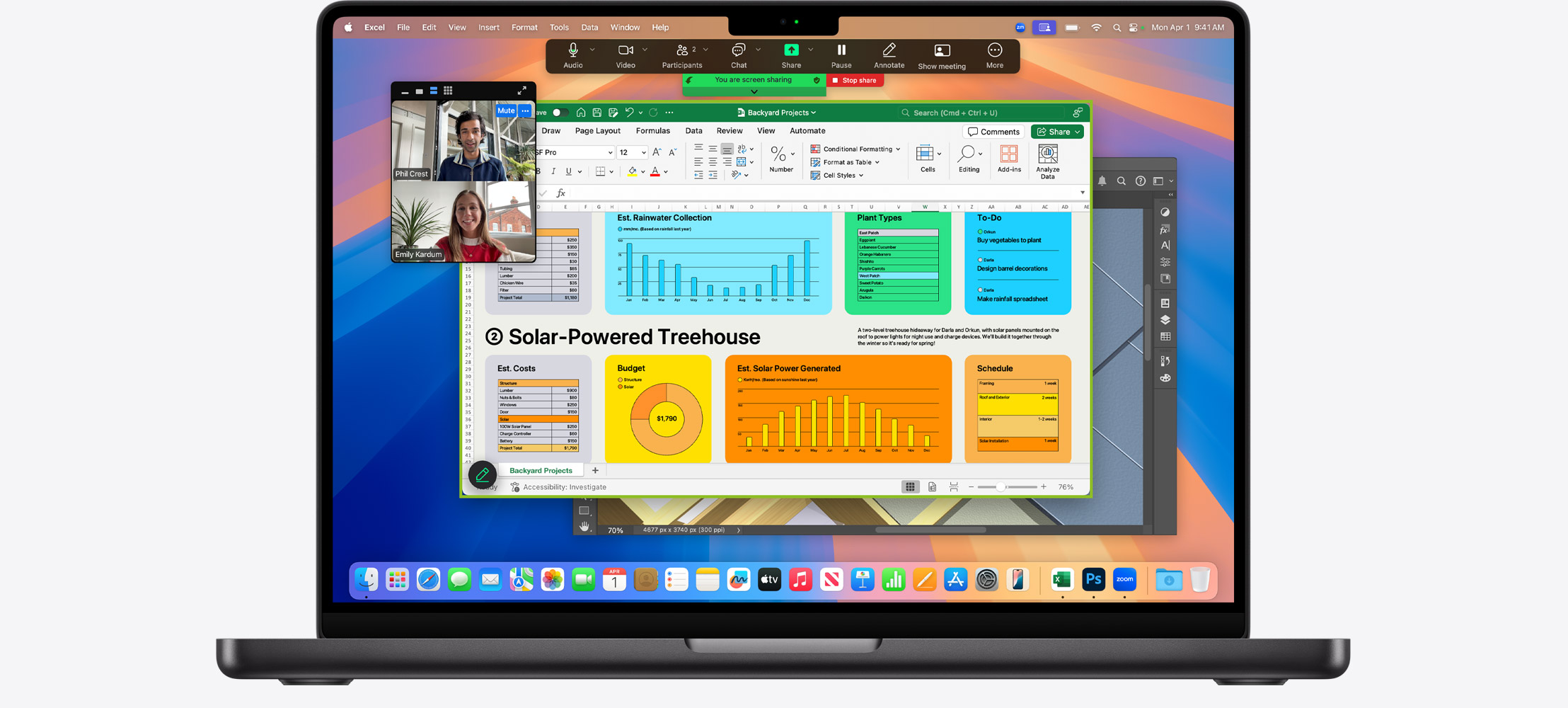Making the leap from Windows to macOS can feel like moving into a new house: everything works, but the light switches aren’t where you expect them to be. For South African professionals, students, and creatives considering a MacBook or iMac, the transition is less about capability (your Mac can do everything your Windows PC did — and more) and more about learning a new way of working.
Here’s what you need to know before you power up your first Mac.
1. The Desktop Looks Familiar, But Works Differently
- Menu Bar: Always at the top of the screen, not tied to each window.
- Dock: The Mac equivalent of the Windows taskbar, but app icons live here permanently unless you remove them.
- Apple Menu: Top‑left corner — your gateway to System Settings, shutdown, restart, and updates.
2. Keyboard Shortcuts Change (But You’ll Adapt Quickly)
- Command (⌘) replaces Ctrl for most shortcuts:
- Copy = ⌘C, Paste = ⌘V, Quit App = ⌘Q.
- Right‑Click: On a Mac trackpad, it’s a two‑finger click (or enable “click bottom‑right” in settings).
- Function Keys: By default, they adjust brightness/volume. Hold Fn to use them as F1–F12.
3. File Management: Finder vs File Explorer
- Finder is your new File Explorer. It handles files, drives, and network shares.
- External drives often need formatting (exFAT works best for cross‑platform).
- Spotlight Search (⌘ + Space) is a game‑changer: it finds files, apps, emails, and even does quick maths.
4. Installing Apps Works Differently
- Most apps come via the Mac App Store or direct downloads (drag the app into Applications).
- No “.exe” files — look for “.dmg” or “.pkg” installers.
- Uninstalling is as simple as dragging the app to the Trash.
5. Updates and Security Are Built‑In
- macOS updates come via System Settings > General > Software Update.
- Built‑in security (Gatekeeper, XProtect) means fewer viruses compared to Windows, but you still need to be cautious with downloads.
- Safari is the default browser, but Chrome and Edge run just as smoothly.
6. Migration and Compatibility
- Migration Assistant helps transfer files, contacts, and even Outlook mail from your Windows PC.
- Microsoft 365, Teams, Zoom, and Adobe Creative Cloud all run natively on macOS.
- For Windows‑only apps, you can use Parallels Desktop (virtualisation) or Boot Camp (on Intel Macs only).
7. Everyday Differences That Trip Up Windows Users
- Close vs Quit: Clicking the red “X” closes the window, but the app keeps running. Use ⌘Q to quit.
- Scrolling Direction: By default, it’s “natural” (like on iPhones). You can flip it in System Settings.
- Screenshots: ⌘ + Shift + 4 lets you select an area; ⌘ + Shift + 5 opens the screenshot tool.
8. iCloud and the Apple Ecosystem
- iCloud syncs files, photos, and notes across iPhone, iPad, and Mac.
- AirDrop makes file sharing between Apple devices instant — no flash drives needed.
- If you’re already in the iPhone/iPad world, a Mac integrates seamlessly.