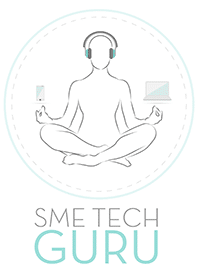So, you’ve activated Find My Device, set up two-factor authentication and locked down the security basics on your Android smartphone.
But there may be some overlooked security tools and features that can give you even more protection against theft, scams, and sophisticated cyberattacks.
TCL looks at some new and lesser-known settings and features that can take your mobile security to the next level.
- Advanced protection mode
If your device has been upgraded to Android 16, the latest version of the operating system, you can now activate Advanced Protection. This enables robust device security features that protect you from online attacks, harmful apps, unsafe websites, and more. It’s designed for users who need and prioritise security, against the most sophisticated attacks.
- Identity check
Identity Check is a new security feature in Android 16. It enforces biometric authentication for sensitive actions outside of trusted locations. This means you can only perform certain tasks after authenticating yourself with your face or fingerprint. It’s an extra layer of protection against theft of your data or account if your PIN or password is compromised.
- App pinning
You can pin an app’s screen to keep it in view until you unpin it. With the screen pinned, you can use only that app. This means you can give your phone a child or a friend to use an app without worrying about them going through your photos or messages.
- Theft detection lock
This feature started to appear in Android 15 devices, though it is not available in Android Go and might not be supported in some entry level phones. The feature is meant to automatically lock the screen when the device senses motions associated with theft, like someone grabbing your phone and running away.
- Offline device lock
Another feature found in some phones with Android 15 and above, Offline Device Lock automatically locks the screen of your unlocked phone after a short period of being used offline. This is useful because thieves will often take your device offline when they snatch it to prevent you from tracking the phone.
- Audit your privacy and security
In Android security and privacy settings, you can find an overview of your status and alerts about potential risks. There are also recommendations on how to improve your overall security and privacy. It’s worth looking at this every now and then to check that it all “Looks good” or take action if “Device is at risk”.
- Device protection
You can configure your device to prevent others from using it if it gets reset to factory settings without your permission. For example, if your protected device got stolen and erased, only someone with your Google Account or screen lock could use it. To factory reset a protected device, you’ll need to either unlock your screen or enter your Google Account password.
Apps to keep your data safe
In addition to the core features of your Android smartphone, there are many apps that can help you secure your device and your data. These include:
- Password managers (like NordPass and LastPass) to secure your passwords and personal information in an encrypted vault;
- VPN apps like NordVPN to hide your IP and encrypt your traffic for more online security; and
- Anti-malware apps such as Norton and Avast to protect against viruses, ransomware, phishing and so on.