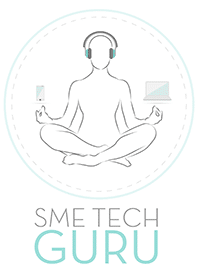These days, it’s hard to imagine the world without cloud-based storage services like Dropbox, Google Drive and Microsoft OneDrive. In fact, most of us take for granted that we’ll be able to access our music, videos, documents, photos and other files from any device we use or own, provided we have an Internet connection and the password.
Yet the data you store in the cloud may include valuable information such as your identity documents, banking details and tax correspondence. This could be a goldmine for an identity thief or a fraudster and a major headache for you if your cloud storage is breached. Alcatel offers some advice about how you can stop unauthorised users from getting their hands on your cloud data.
- Keep your devices safe from unauthorised users
One of the first steps to controlling unauthorised access to your cloud data is to protect your smartphone, notebook or tablet with the greatest of care. Ensure that you use a password, PIN code, facial recognition or fingerprint identification to lock the device when it’s asleep, so that no one else can log in without your permission. Some cloud storage apps will allow you to use an additional PIN or face unlock to protect the data they store.
- Use strong passwords and multi-factor authentication (MFA)
It goes without saying that your cloud storage app should be secured with a strong, unique password and MFA. A secure password should be at least eight and preferably even 16 characters long; it should have a mix of upper- and lower-case letters, numbers and special characters; and it should not be based on something someone else could easily guess, like a dictionary word or your date of birth. MFA adds an extra layer of security by requiring a one-time password or PIN emailed or texted when you want to access a system. You can also use an app like Google Authenticator or a hardware token to generate a code.
- Encrypt your most important files
You can use a range of PC utilities and mobile apps to encrypt data before you send it to the cloud for storage. Examples for Android include ZenCrypt and SSE, using these PC utilities your info will not be easily accessible to anyone who tries to compromise your cloud storage service account. It’s preferable not to store truly sensitive info like your banking passwords or credit card details in the cloud or even on local device storage. Rather use a password manager like 1Password or aWallet to store your password and login info.
- Make a local backup
Yes, cloud services are secure and reliable, but you will be vulnerable to losing all your data if it’s stored only in the cloud with one provider. It’s a good idea to keep copies of important files on your computer or smartphone, so you can access them if your cloud provider has an outage or you get locked out of your account. It’s an even better idea to make regular backups to an external hard drive that you keep somewhere safe.
- Don’t leave old devices logged in
When you get a new phone or PC, and sell, donate or recycle the old device, ensure that you log out from the cloud storage service and wipe the data from local storage. With some cloud services, you can view and remove devices associated with your account if you’ve lost your PC or phone.
- Check who you’re sharing folders with
Cloud storage makes it simple to share photos with friends and family, or collaborate with colleagues online. However, it’s easy to accidentally share information with someone who should not have access. Regularly check which folders and files you are sharing, and with whom. When you do share files, you can protect them with passwords and expiry on some services.
- Be careful which apps you allow to connect with your cloud storage
You can make life easier for yourself by allowing messaging apps, email, project management tools, your calendar and other software to access your cloud storage service. Be sure to regularly audit which third-party applications have access to your cloud storage, and remove those you don’t use.